Text-heavy slideshows are a thing of the past. When people see screens full of text, their eyes tend to gloss over, and their attention wanders. So if you want to capture your audience, your presentation must be engaging.
To help you do that, you can find numerous add-ons for Google Slides. These extensions do everything from adding unique stock photos to giving you free fonts. You can also get customizable icons, accented letters, and mathematical formulas through these apps.
So read and find the six most useful Google Slides add-ons below. That way, you can make the most beautiful and engaging presentations ever.
1. Unsplash Images
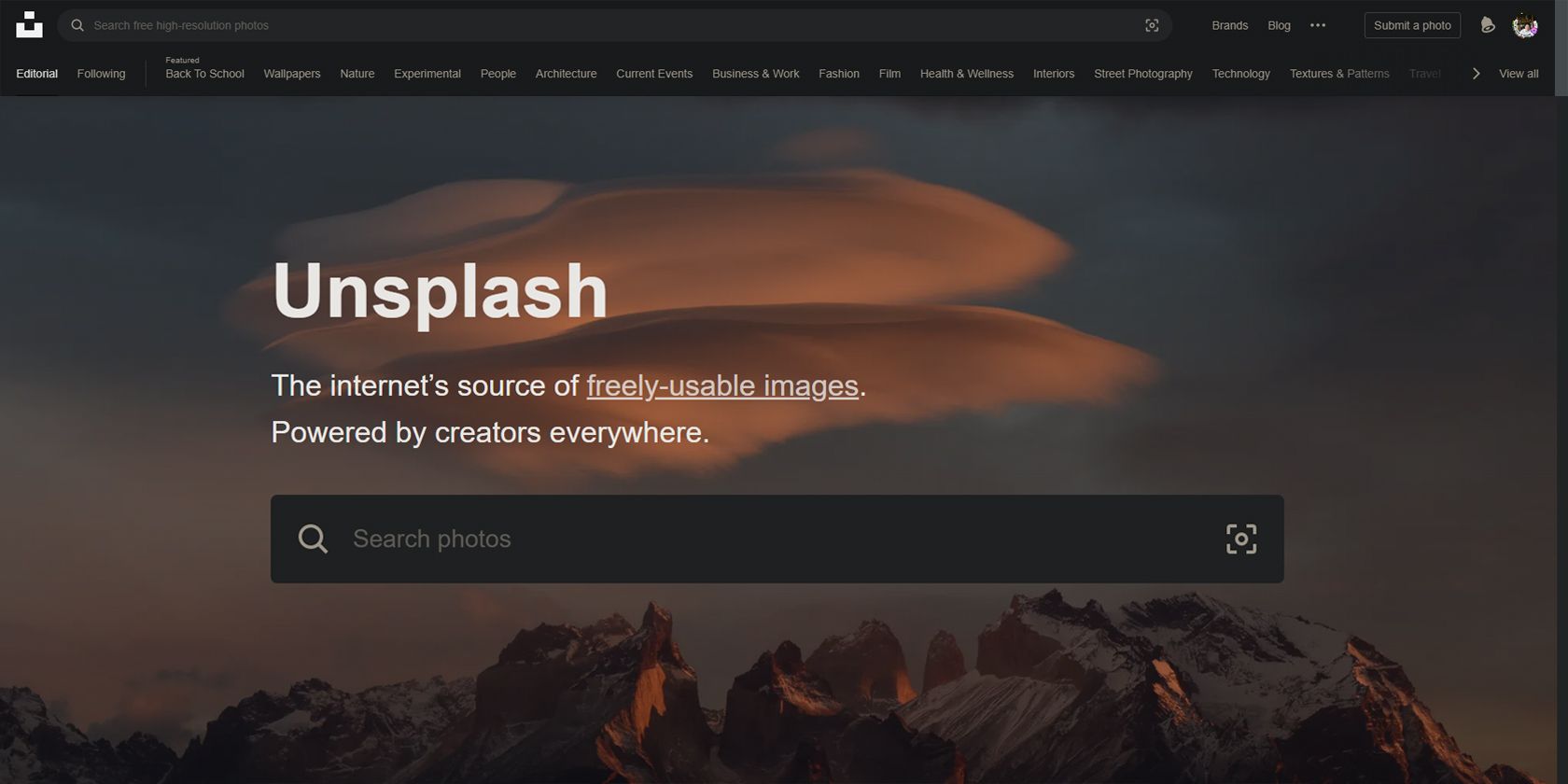
Unsplash is one of the leading providers of royalty-free images. You can use their extensive photo library for any use—whether personal or commercial. With their add-on, you no longer have to go to their website and download images. You can do it directly via a sidebar on Google Slides.
Installing this add-on will save you time and effort. You can search directly for the right stock photo in the app and insert it with a click. And because you can see your stock photo options right there on Google Slides, you can easily pick the right image that will fit your theme.
This is the website's license for all its images:
Unsplash grants you an irrevocable, nonexclusive, worldwide copyright license to download, copy, modify, distribute, perform, and use photos from Unsplash for free, including for commercial purposes, without permission from or attributing the photographer or Unsplash. This license does not include the right to compile photos from Unsplash to replicate a similar or competing service.
This means that as long as you're not building a competing website using their content, you're free to use all their photos as you please, with no need to ask for permission or to attribute it to the source.
2. Extensis Fonts
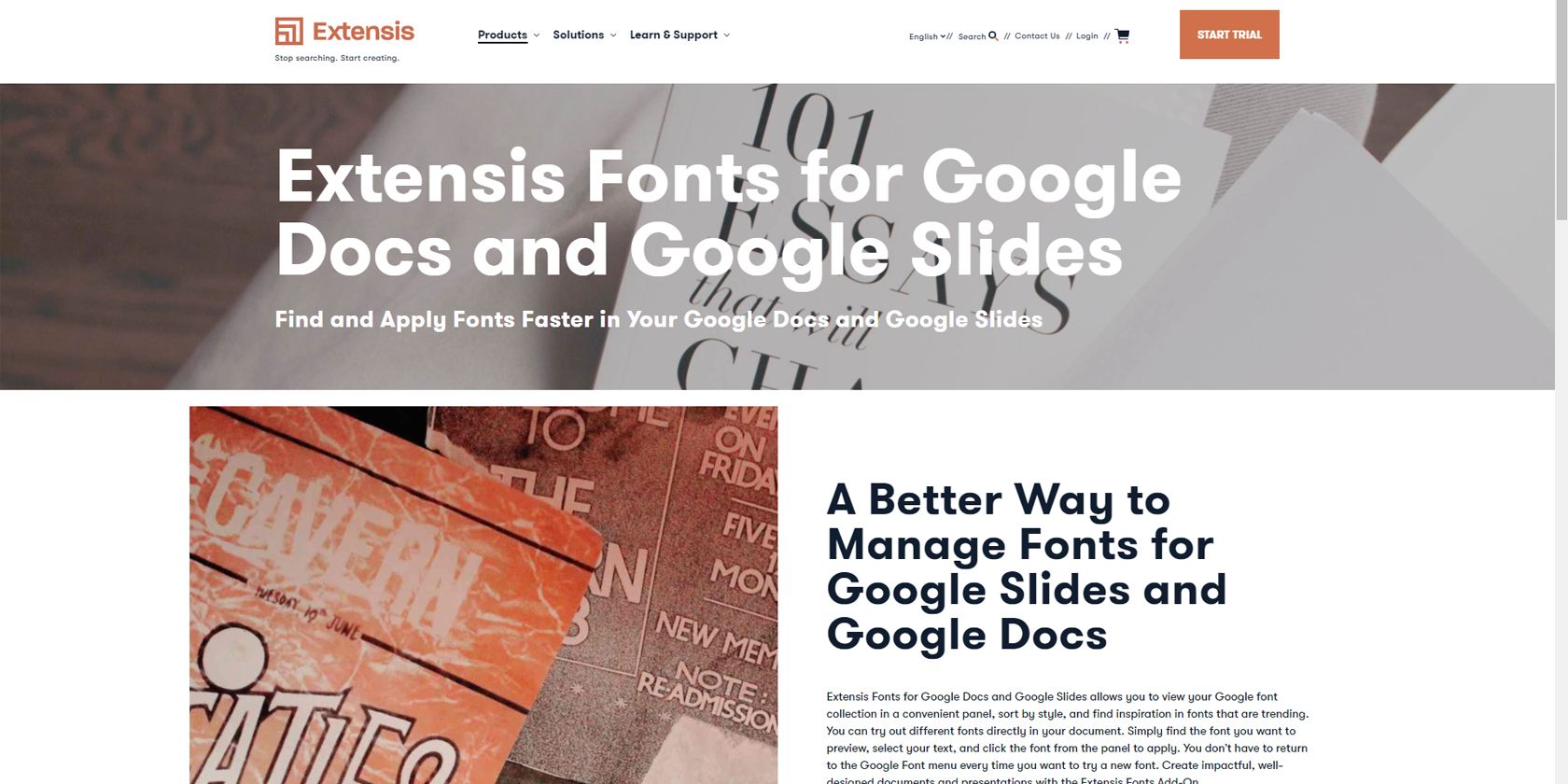
When creating your presentation, you most likely have to put words and phrases to get your idea across. Most focus on the textual content and not how it is delivered when they're making their presentation.
And that is where many go wrong. After all, the way you present your words on the screen can decide if your audience will read your presentation or not. If all they see is a block of text, then they'll probably take a glance at it, then simply look away.
This is where Extensis Fonts come in. You can use their extensive library of over 900 Google fonts to choose the right font for your theme and presentation. The Extensis Fonts add-on is also helpful in ensuring consistency across your team and your brand.
However, don't forget that font is just one part of typography. You should also consider the arrangement of your text for a clear and visually appealing presentation.
Related: The Best Websites for Downloading Free Fonts
3. Flaticon

There are times that you only need an icon to get your point across, not a complete image that can distract from your idea. While Google offers basic shapes and icons, these are generally not enough to provide dynamic content.
With Flaticon, you can get thousands of icons right at your fingertips. They have tons of designs in their database. You can get almost anything by typing in your keywords in the add-on Search bar. Whatever you need—from brand logos to everyday items and more—you can find it there.
And if you're downloading a black icon, you can change its color and size to fit your presentation. This add-on will save you the effort of browsing through the internet and downloading clip art for your use.
4. Easy Accents
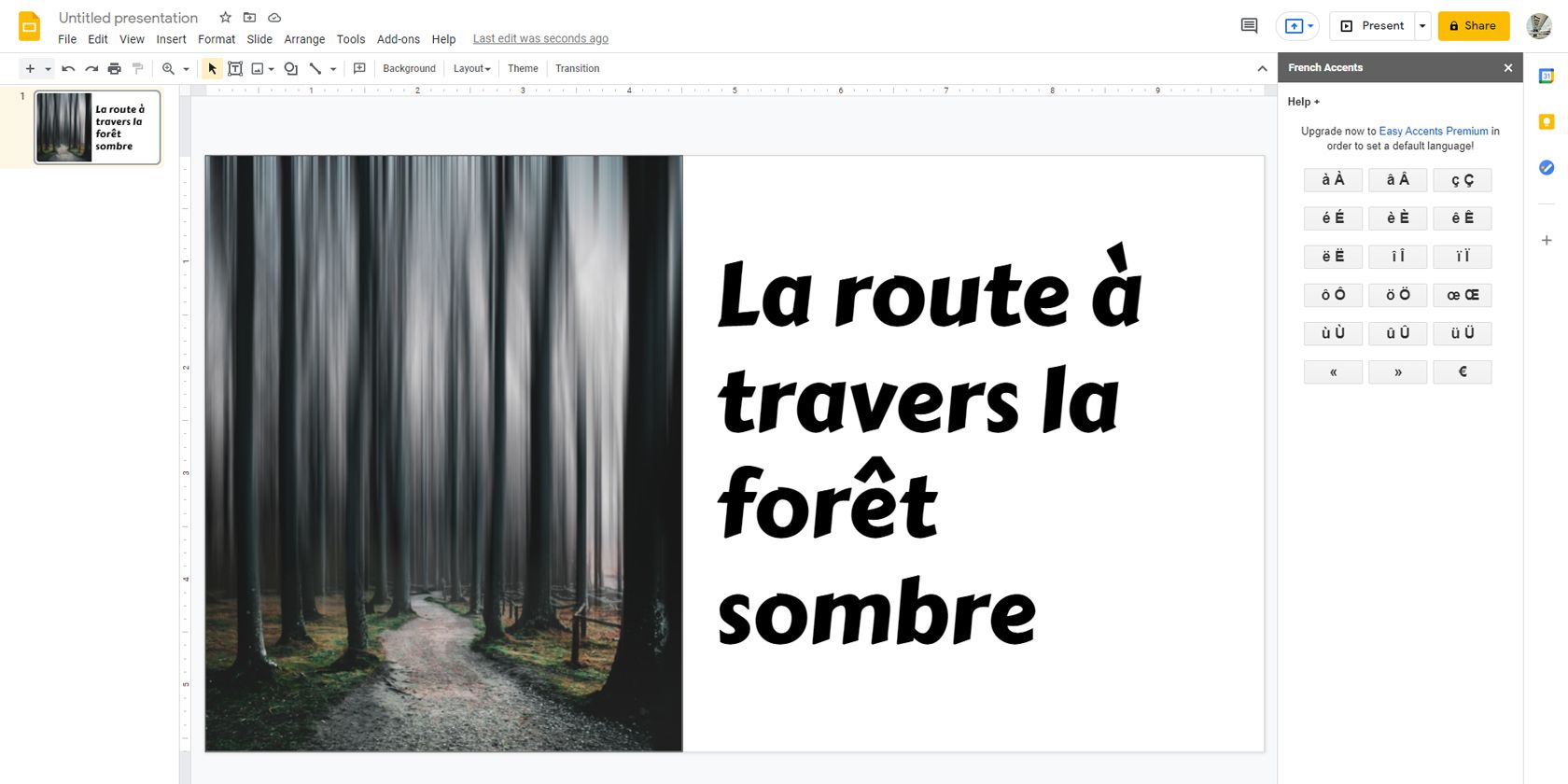
If you're writing in a foreign language, you might find some characters unavailable on your keyboard. And while you can find special characters on Character Map in Windows or Characters palette in Mac, it could be challenging to find the right one quickly.
So if you're a frequent user of these unique letters, you should get Easy Accents. This add-on will let you quickly add these accented letters with a click. And since you can pick a language anytime, you don't have to scroll through tons of characters just to get the right one.
5. Hypatia Create
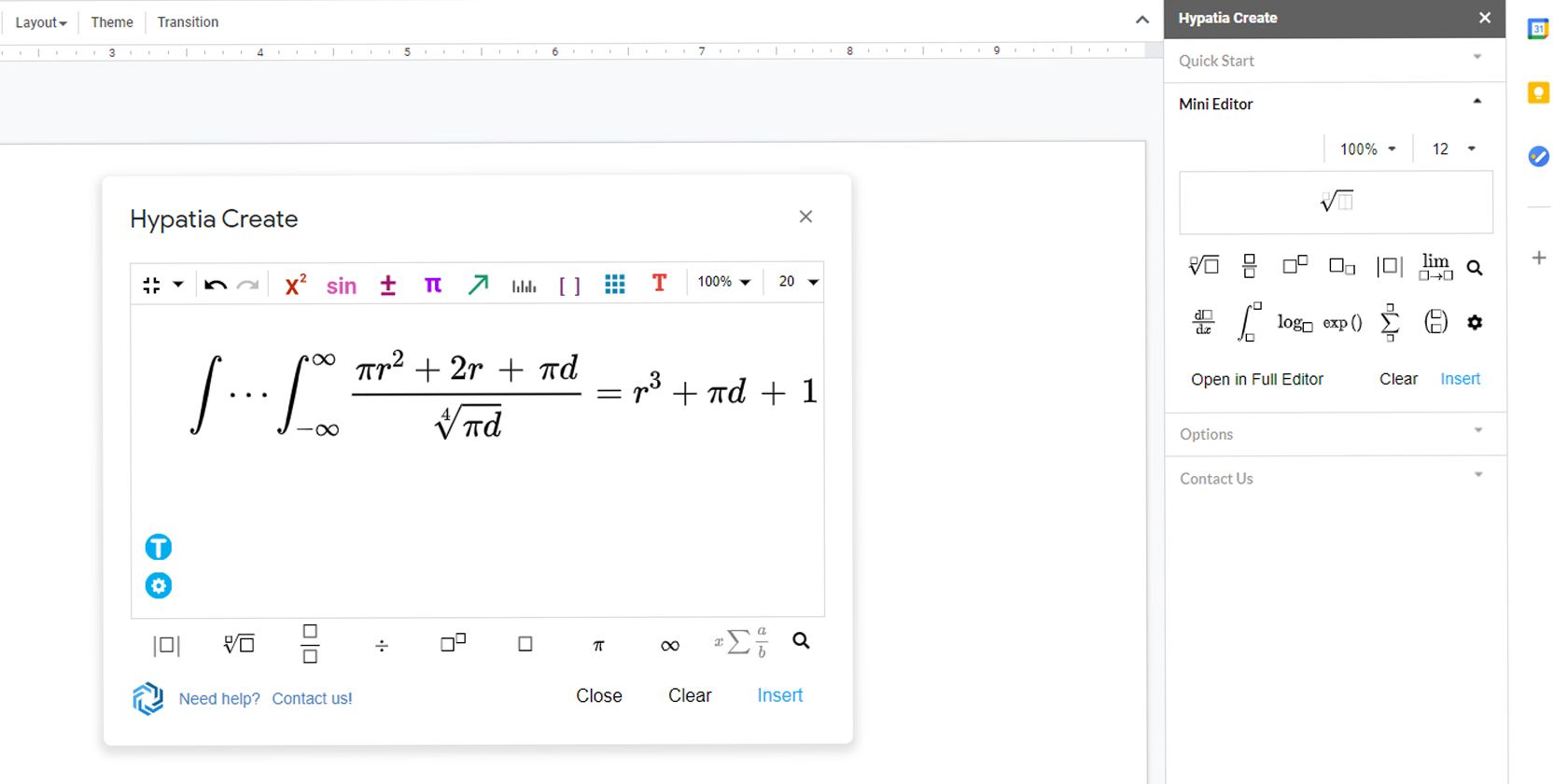
It's challenging to create a presentation with a lot of mathematical signs and symbols. This is because these aren't usually available on your keyboard. Although they're available on special character apps, they're typically difficult to format and arrange as you need.
So Hypatia Create came up with a solution—a full mathematics editor on Google Slides that lets you create complex formulas with a few clicks. This add-on will let you arrange your numbers, signs, and variables logically.
You no longer have to type and drag each individual part of the formula to create something coherent. The app will do it for you automatically, letting you create your presentations efficiently.
Related: The Best iPhone Apps to Get Better at Math
6. Slido
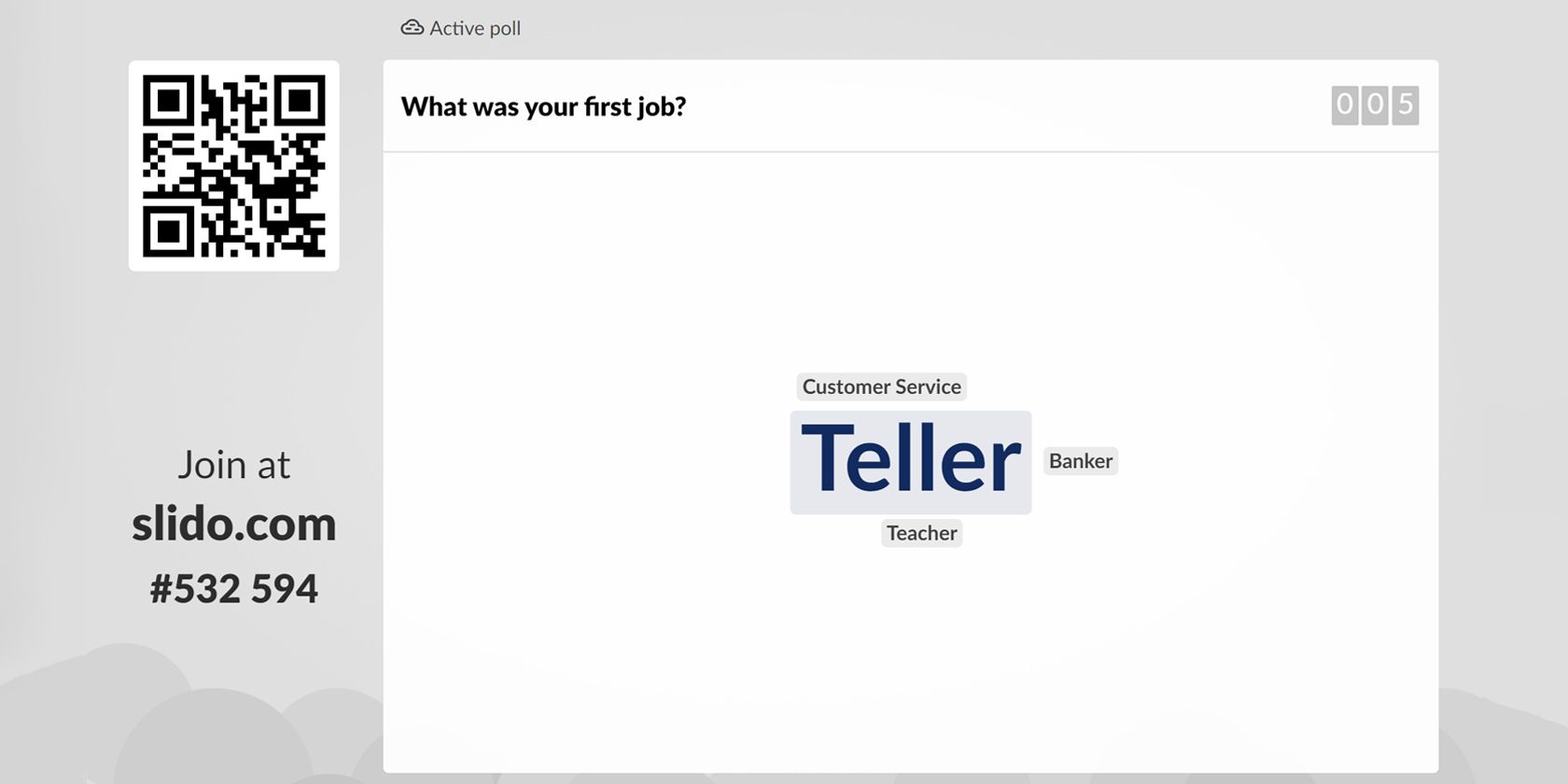
The best way to capture your audience's attention in a presentation is to get them involved. Slido allows you to do that by adding links your audience can access right there to answer your questions. Slido will then show the results on your slide in real-time.
By adding this layer of interactivity to your slide, you get insights into what your audience is thinking. You can then use this to adjust your presentation as needed.
Because their responses are part of your slideshow, they also have an interest in it. This ensures their attention is yours for the duration of your presentation.
Creating Effective Presentations
When you're presenting in front of a crowd, you have to win their attention. In the age where everybody owns a smartphone, you're competing against YouTube, Facebook, and TikTok. Although you could force people to put away their phones, you have no control over their thoughts.
The only way to get your audience engrossed is to create something more compelling than what's on their mind. And all the add-ons above will surely help you do just that.
